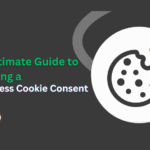If you’re managing a WordPress website, there may come a time when you need to reset it. While this isn’t something you’ll need to do frequently, knowing how to reset WordPress website correctly is important, especially if you want to avoid unnecessary data loss or technical issues.
Resetting your website can serve a variety of purposes, from resolving persistent bugs and performance problems to preparing your site for a new project or starting over with a clean slate.
In this guide, we’ll walk you through multiple methods for safely resetting your WordPress website, complete with step-by-step instructions to help you choose the right approach for your needs.
What Does Reset WordPress Website Mean?
Resetting a WordPress website means restoring it to its original, default state, just like it was right after installation. This process removes all existing content, themes, plugins, and custom settings, giving you a clean slate to work with.
Think of it as performing a “factory reset” on your website. It wipes away all customizations, turning your dashboard into a fresh, uncluttered environment.
Keep in mind that resetting your site is irreversible once done, the changes can’t be undone. That’s why creating a full backup beforehand is absolutely essential. It safeguards your data and allows for a smooth recovery if needed. While you’re refining your site, don’t overlook tools like WordPress search plugins that can help enhance user navigation once the reset is complete.
Done correctly, reset WordPress website can help you troubleshoot issues, rebuild from scratch, or repurpose your site with minimal hassle.
Preparing to Reset Your WordPress Site
Before resetting your WordPress website, proper preparation is crucial to safeguard your data and ensure a smooth recovery if anything goes wrong during the process.
Start by creating a complete backup of your website. This should include your WordPress files, database, themes, plugins, and media uploads. A full backup acts as a safety net, allowing you to restore your site quickly if needed.
Next, document your current settings to make rebuilding easier after the reset. Take screenshots of your dashboard configurations, active plugins, theme customizations, and any other important settings. This step helps you replicate your previous setup efficiently without missing key elements.
Taking these precautions minimizes downtime, reduces frustration, and ensures you’re fully prepared to reset your site with confidence.
Tools for Backing Up Your Website
While manual backups are effective, using reliable backup tools can simplify the process and offer better security through automation and cloud storage options.
Below are some trusted WordPress backup plugins that can help you protect your data before resetting your site:
1. UpdraftPlus
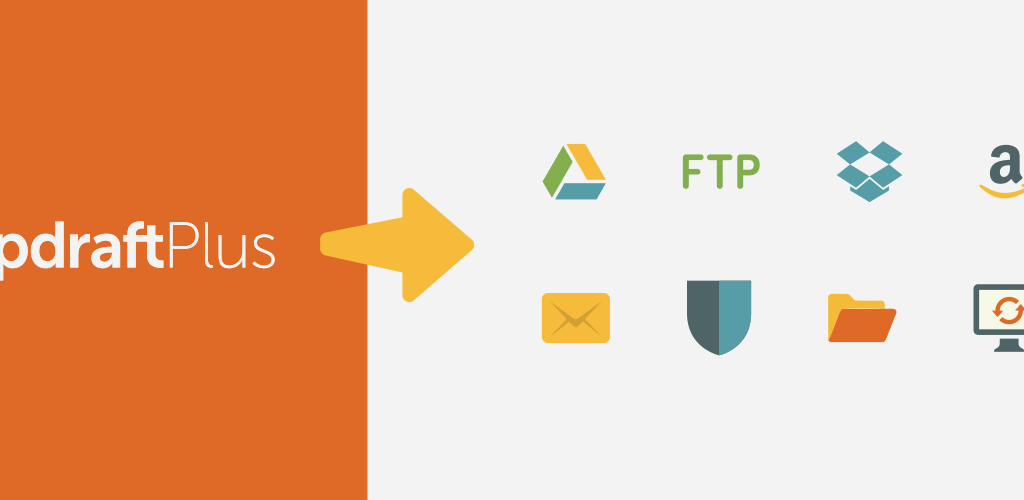
UpdraftPlus is one of the most popular and user-friendly WordPress backup plugins available. It allows you to perform full, manual, or scheduled backups with ease. You can also automatically store backups in cloud services such as Google Drive, Dropbox, Amazon S3, and more, ensuring your files are safely archived and easily recoverable.
2. SolidWP (Formerly BackupBuddy)
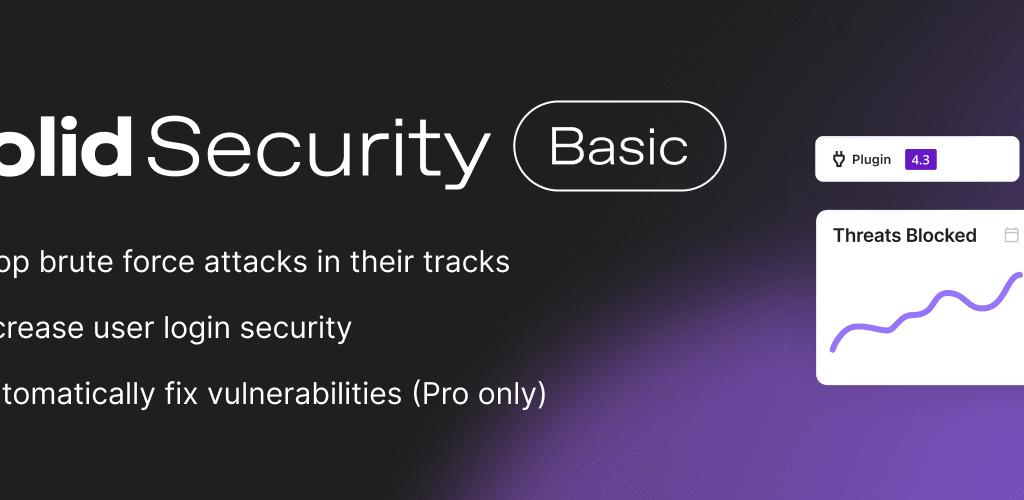
SolidWP, formerly known as BackupBuddy, is a premium WordPress plugin offering robust backup and restore functionality. It lets you automate backups and store them in various locations, including remote servers and email. SolidWP is ideal for users who need complete control over their backup process and want reliable offsite storage.
3. Jetpack Backup
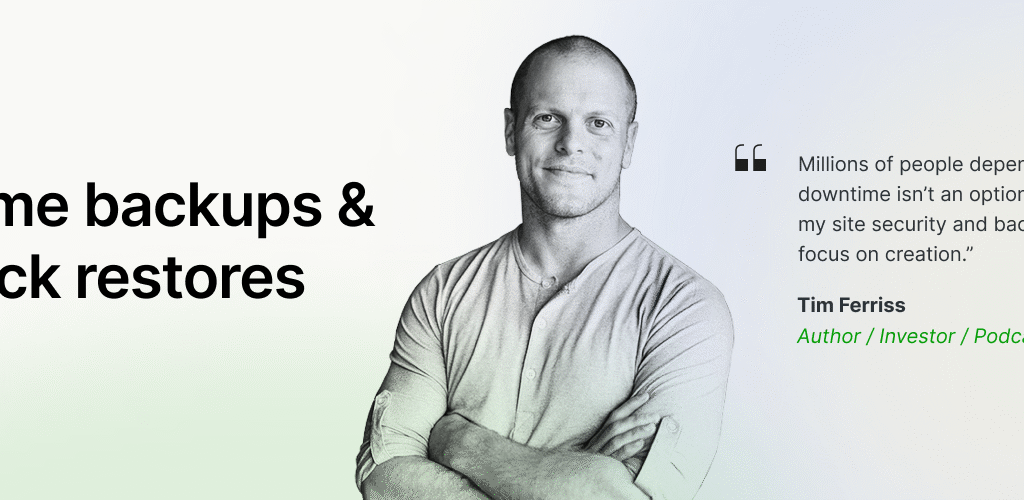
Jetpack Backup previously known as VaultPress is a powerful backup solution designed for real-time protection. It’s particularly well-suited for dynamic websites, such as eCommerce stores or content-heavy blogs, where data changes frequently. Jetpack Backup ensures you always have an up-to-date copy of your site’s content and database, ready to restore at any moment.
Methods to Reset a WordPress Website
Now that we’ve covered what it means to reset a WordPress site and why it might be necessary, let’s explore the practical ways to perform a reset.
Depending on your technical skill level and preferences, there are several methods available. Below are three common and effective ways to reset a WordPress website:
Method 1: Using a Plugin
For most users especially those without coding experience resetting WordPress using a plugin is the simplest and safest option. Plugins handle the heavy lifting and help you reset your site without risking key files or configurations.
One of the most reliable tools for this purpose is the WP Reset plugin. It’s beginner-friendly, fast, and allows you to selectively reset parts of your website or perform a complete reset without affecting core files.
How to Reset Your Site Using WP Reset:
Log in to your WordPress admin dashboard.
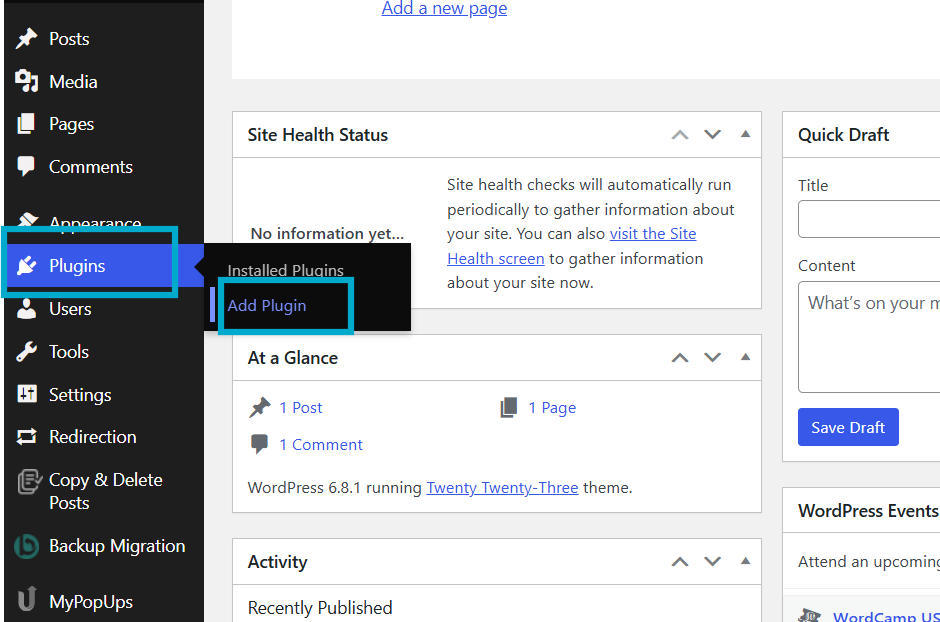
Navigate to Plugins > Add New. Search for WP Reset and click Install Now, then Activate.
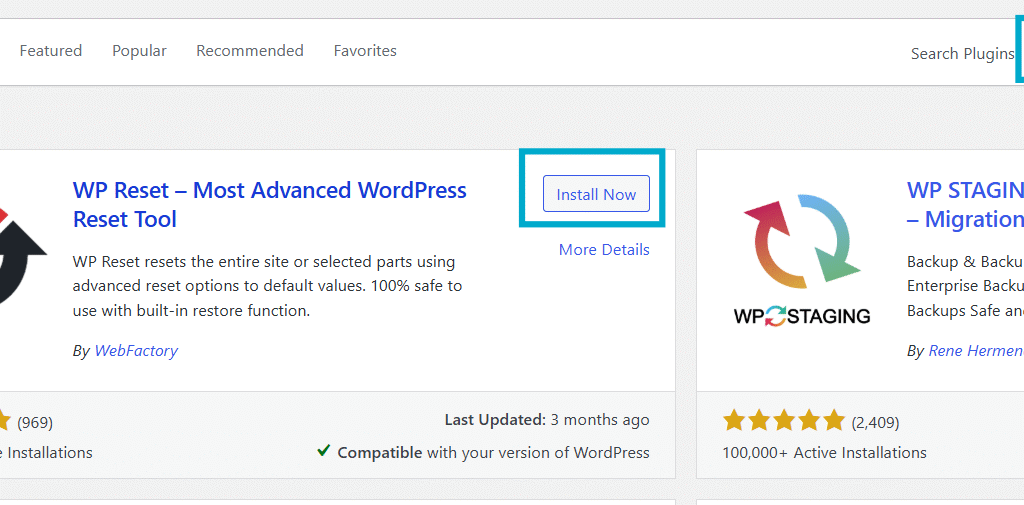
Once activated, go to Tools > WP Reset from the dashboard menu.
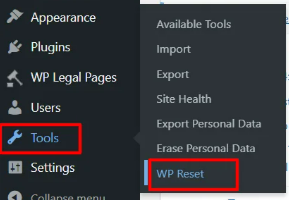
Scroll down to the Site Reset section.
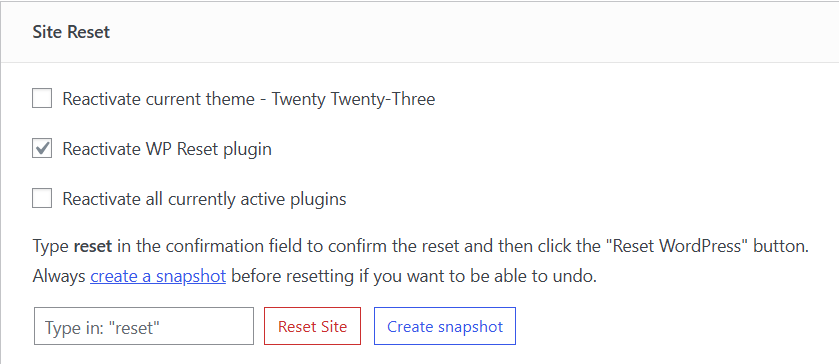
Type “reset” in the confirmation field and click Reset Site.
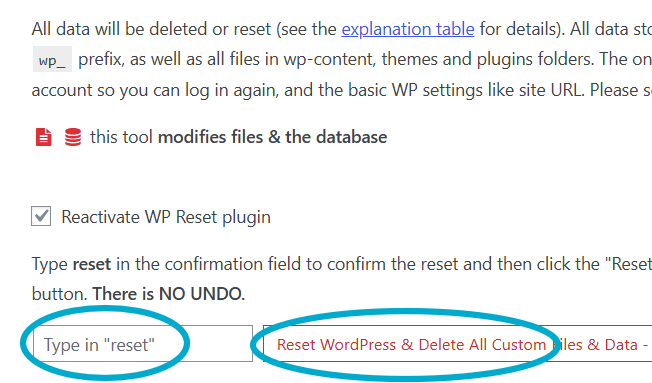
The plugin will reset your website and return you to the dashboard with a fresh setup.
Note: WP Reset allows you to take snapshots before resetting making it easy to restore your site if needed.
Method 2: Manual Reset via WordPress Dashboard
If you prefer not to rely on plugins, you can manually reset your WordPress site using the admin dashboard. While this approach doesn’t offer a single-click reset option, it gives you full control over what gets removed or restored.
Keep in mind that this method is more time-consuming and involves deleting content and settings individually.
Steps to Manually Reset Your WordPress Site:
1. Delete All Content
- Go to Posts > All Posts
- Select all posts (including drafts) and move them to the trash
- Repeat the process under Pages > All Pages
2. Remove All Plugins
- Navigate to Plugins > Installed Plugins
- Deactivate all active plugins
- Once deactivated, delete the plugins to fully remove them from your site
3. Revert to a Default Theme
- Head over to Appearance > Themes
- Activate a default theme like Twenty Twenty-Three
- Delete any custom or third-party themes installed on your site
4. Reset Core Settings
- Go to Settings
- Manually revert configurations (such as Permalinks, Reading, General, and Discussion) to their default values
This method is best for users who want to control every step of the reset process without using external tools. However, it can be time-intensive and is ideal for smaller sites or those requiring partial resets.
Method 3: Reinstalling WordPress from Scratch
If you’re looking for a complete reset of your WordPress site including files, database, and settings reinstalling WordPress from scratch is the most thorough method. This approach wipes your entire site clean and reinstalls WordPress as if it were newly set up.
While this method is more advanced, it gives you a fresh installation with no leftover content, themes, or settings.
Steps to Reinstall WordPress Manually:
1. Backup Your Website
Before proceeding, create a full backup of your site including files and database just in case you want to restore anything later.
2. Access Your Hosting Panel or FTP
Use your hosting control panel (like cPanel) or an FTP client (like FileZilla) to connect to your website’s root directory.
3. Delete WordPress Files
Inside your root directory (usually public_html), delete all WordPress files and folders. Be careful not to delete essential non-WordPress files, if any.
4. Drop the Database
Using phpMyAdmin (available in most hosting panels), find your site’s database and drop all the tables to erase the content. Alternatively, delete the database entirely and create a new one with the same name.
5. Reinstall WordPress
- Download the latest version of WordPress from wordpress.org.
- Upload the extracted files to your root directory using FTP or File Manager in cPanel.
- Visit your site’s domain name in the browser to begin the WordPress installation process.
- Follow the setup prompts to create your admin account and configure your new site.
This method is ideal when you want a completely clean install, especially if your site has been compromised, cluttered, or built for temporary use (e.g., testing or development).
Restoring Your Website After a Reset
Once your WordPress website has been successfully reset, the next step is restoring it to your desired state. This includes reinstalling your preferred theme, reactivating plugins, and importing your saved backups. Depending on how you reset your site, you can restore everything either manually or with the help of a backup plugin.
Manual Restoration Process
If you chose to reset your site manually, you’ll need to restore each component theme, plugins, and content individually.
To reinstall your theme:
- Log in to your WordPress dashboard.
- Go to Appearance > Themes.
- Click Add New, then either search for your theme or upload a theme file you previously saved.
- Click Install and Activate to apply the theme.
To reinstall plugins:
- Navigate to Plugins > Add New.
- Search for each plugin manually or upload the plugin files you backed up earlier.
- Install and activate them one by one.
This method gives you full control over what’s restored but may be time-consuming if your site had many customizations.
Restoring Backups Using a Plugin
If you backed up your website using a plugin like UpdraftPlus, Jetpack Backup, or SolidWP, the restoration process is much quicker.
To restore using a plugin:
- Install and activate the same backup plugin you used before the reset.
- Open the plugin’s dashboard and go to the Restore section.
- Upload your saved backup file or connect to your cloud storage account (Google Drive, Dropbox, etc.).
- Follow the on-screen instructions to restore your files, database, and settings.
After the process is complete, verify your site to ensure everything has been restored correctly.
Using a backup plugin is ideal for quickly getting your website back to its previous state with minimal effort.
Tips to Avoid Losing Data During a WordPress Reset
Resetting your WordPress site can be risky if proper precautions aren’t taken. To safeguard your content and configuration, follow these essential tips to ensure data protection and an easy recovery process:
- 1. Automate and Diversify Your Backups
Use trusted backup plugins that support scheduled automatic backups. Store backup files in multiple locations such as cloud services (Google Drive, Dropbox, Amazon S3) and local storage for added security. - 2. Test Changes in a Staging Environment
Before applying any reset or major change on your live website, test it in a staging environment. This helps you spot potential issues and avoid unexpected data loss. - 3. Export Content Manually
As an added precaution, export your content using WordPress’s built-in export tool. It generates an XML file that can be used to restore your posts, pages, and other content types later. - 4. Document Key Site Settings and Custom Code
Take note of essential configurations, custom scripts, and API keys before resetting. This ensures quicker reconfiguration and avoids issues during the rebuild process. - 5. Use Trusted Tools Only
When using plugins or tools to reset your website, stick to reputable and well-maintained options. Always ensure they’re updated to the latest versions to minimize security risks. - 6. Restrict Admin Access and Monitor Activity
Limit admin-level access to trusted users only. Regularly monitor activity logs to detect any unauthorized actions or unusual behavior that could compromise your data. - 7. Choose a Reliable Hosting Provider
Select a hosting service that offers built-in automated backups, one-click restore points, and security features. This can act as your last line of defense if anything goes wrong during the reset.
These preventive steps not only minimize the risk of losing important data but also help you maintain a more secure and stable WordPress environment.
Conclusion
Resetting your WordPress site can be an effective way to troubleshoot persistent issues, remove clutter, or prepare for a fresh start. When done correctly, it allows you to regain control over your website’s performance without risking unnecessary data loss.
The key lies in preparation always back up your website, choose trusted reset methods (whether through plugins or manual steps), and follow proper restoration techniques to bring your site back to life.
By applying the steps shared in this guide, you’ll be able to reset your WordPress site with confidence setting the stage for a clean, secure, and efficient rebuild. Choosing from well-coded premium WordPress themes can further enhance the process, helping you relaunch with a polished and professional design.